Causes of Google Play Store Error and 5 Fixes
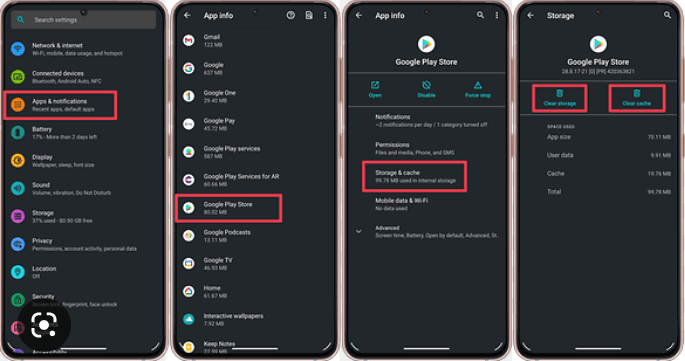
As avid Android users, we all know how frustrating it can be when you’re trying to download an app or update on Google Play Store and suddenly hit with an error message. Don’t worry, you’re not alone! In this blog post, we’ll explore the top 5 causes of Google Play Store errors and offer up 5 easy fixes to help get your downloading back on track. So sit back, relax, and let’s dive into the world of Play Store troubleshooting!
Google Play Store Error: What is it and why does it happen?
1. Google Play Store Error: What is it and why does it happen?
The Google Play Store error is a very common error that can occur when trying to download or update apps on your Android device. There can be many reasons why this error occurs, but the most common ones are listed below.
-Your device is not connected to the internet: This is the most common reason why the Google Play Store error occurs. Make sure that your device is connected to a stable Wi-Fi or mobile data connection before trying to download or update apps.
-Your Google account is not synced with the Play Store: Another possible reason for the error is that your Google account is not synced with the Play Store. To fix this, simply go to Settings > Accounts & sync and make sure that your account is synced with the store.
-The Play Store server is down: Sometimes, the error can occur if the Play Store server is down or experiencing technical difficulties. In this case, you will need to wait for the server to come back up before you can try downloading or updating apps again.
5 Causes Google Play Store Error
There are a number of reasons why the Google Play Store might display an error. The following are some of the most common causes:
The Play Store requires a minimum Android version to function properly. To check what version of Android you are running, go to Settings > About Phone/Tablet > Software Version. If you are not running the latest version, you will need to update your operating system.
-The Play Store app is not up to date. You can check for updates in the Play Store itself (tap the three horizontal lines in the upper left corner, then tap My apps & games > Updates). If update is available, it will begin downloading automatically.
-There is a problem with your Google account. This can be caused by anything from using an incorrect email address or password to having issues with two-factor authentication. To fix this, go to Settings > Accounts and make sure everything is entered correctly. You may also need to add or remove your Google account from your device entirely and then add it back again.
-Your device does not have enough storage space. The Play Store requires a certain amount of free space on your device in order to download and install apps. To free up some space, go to Settings > Storage and look for any apps that are taking up a lot of storage space. You can usually clear up some space by uninstalling these apps or moving them
5 Fixes for Google Play Store Error
If you’re experiencing the Google Play Store error, there are a few potential fixes. First, try restarting your device and opening the Google Play Store again. If that doesn’t work, try clearing your cache and data from the Google Play Store app. To do this, go to Settings > Applications > Manage Applications > Google Play Store and tap “Clear Cache” and “Clear Data.” Finally, if those two solutions don’t work,
How to prevent Google Play Store Error in the future
If you’re experiencing the Google Play Store error, there are a few things you can do to prevent it from happening in the future.
This will help to ensure that the Play Store is able to load properly.
Clear cache and data of the Play Store application. You can do this by going to Settings > Apps > Google Play Store and tapping on Clear Cache and Clear Data.
Finally, restart your device. This will help to refresh the system and hopefully fix the Google Play Store error.
Conclusion
Google Play Store errors can be a hassle, but with the knowledge of these 5 causes and their respective fixes, you should now be able to tackle any issue that comes your way. It’s important to keep in mind that even after following the above steps, if an error persists on your device it may be wise to check for system updates or contact customer support. With this knowledge at hand, we hope you’ll have no trouble getting back into the App Store so you can enjoy all its features!




